Please Note – Designed for standard Minilogue, NOT Minilogue XD
This device was designed for, and tested on, a standard Minilogue. While a number of shared features (eg., Filter, VCO, Envelopes, etc.) have been reported to work with an XD, certain other features will not work at all. Several users have confirmed that the device’s dials will not update properly on a Program Change and that the XD exclusive features (eg., FX selection) will not work at all.
When I finally trade in my standard Minilogue for an XD, I’ll be looking to address this by making a completely new device for the Minilogue XD. In the meantime, XD users are very welcome to give this device a try but please don’t pay me any money for it! Until I have an XD to test with I’m afraid I can’t provide any support for XD users either, unfortunately.
Minilogue Controller is a Max For Live device which allows two-way communication between Ableton Live and a Korg Minilogue synth.
All of the dials and switches on the Minilogue can be controlled and automated through the device and any changes you make on the Minilogue itself will be updated on the device too.
You can select any of the Minilogue’s programs / presets either directly from the device or from the Minilogue and the device’s dials and switches will be updated accordingly.
Also features a ‘Randomise’ button which will randomise all the dials and switches on the device. Useful for coming up with interesting new sounds. And with the latest update, you can now choose which areas of the Minilogue you’d like to randomise. Choose from:
VCO
Mixer
Filter
Amp EG
EG
LFO
Delay
Voice Mode Depth
Simply check the sections you’d like to randomise, or use the ‘All’ button to toggle all sections on/off.
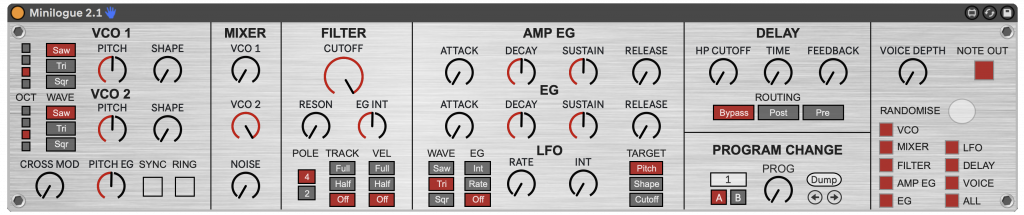
All of the device’s parameters are controllable right away through Push / Push 2, or easily mapped to a MIDI controller.
For a full setup guide and walkthrough of the features, please refer to the video above.
Enormous thanks goes to halffish for providing the Max patch and Javascript to handle the sysex to CC conversion.
Requirements:
- PC/Mac with 64bit OS.
- KORG Minilogue
- Ableton Live 10+
- Max For Live (included with Ableton Live Suite)
Advice on MIDI Feedback – Read this is you’re getting unusual behaviour from dials or notes
I mention this briefly in the video but I thought it was worth explaining a little more as I don’t think the video makes this very clear…
The setup I describe in the video actually creates a MIDI feedback loop. This is where two devices are BOTH sending and receiving MIDI to AND from each other at the same time. This is necessary if you want to use the ‘Randomise’ feature on the device or want to change presets/banks from the device AND have its dials update at the same time but it can create some unusual behaviour as a result. This is because MIDI is being sent from Ableton into the Minilogue, then from the Minilogue back into Ableton. Then back around again in a loop for all eternity! Some synths have a ‘MIDI Thru’ port to prevent this problem but the Minilogue doesn’t have one.
You may find that dials on the device jump around when turning dials on the Minilogue, or you get some very odd sounds from the Minilogue when using dials on the device. This isn’t much of an issue when just playing notes (and you can turn off the ‘Note On’ button on the device if this causes problems). However, when using dials on either device and the feedback loop is present, this can sometimes create some very unwanted and unusual behaviour.
The way around this problem is to only have one thing sending MIDI and one thing receiving MIDI at the same time.
For this, you’d need to do the following, depending on the situation…
If you want to play the keys and move dials on your Minilogue and receive/record this in Ableton then set your Track and External Instrument in Ableton as follows:
Track – Set ‘MIDI From’ to ‘Ch. 1’ and ‘Monitor’ to either ‘In’, or ‘Auto’ (with ‘Rec Arm’ enabled).
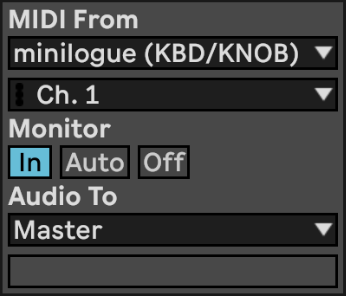
External Instrument – Set ‘MIDI To’ to ‘No Output’.
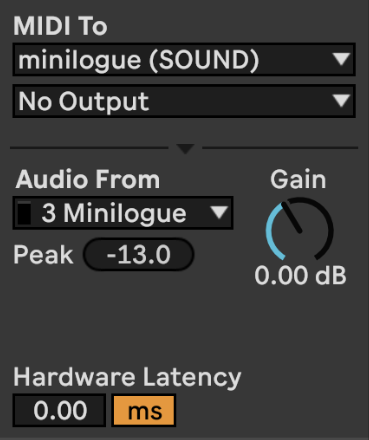
Or, if you want to play MIDI clips or arrangements from Ableton into the Minilogue, set Ableton’s Track and External Instrument as follows:
Track – Set ‘Monitor’ to ‘Off’

External Instrument – Set ‘MIDI To’ to ‘Ch. 1’

Version History
v2.1
- Randomise: Added check boxes to select which sections of the Minilogue you wish to randomise. Thanks go to Lansky Le Vral for the suggestion.
v2.0.1
- Fixed problem with Minilogue preset not always matching the preset number selected on the device.
- Fixed problem with not being able to send normal Bank / Program change messages through Ableton’s Clip parameters.
v2.0
- All parameters on the device are now updated automatically when the preset is changed on the Minilogue. There is no longer any need for a manual Program Dump from the Minilogue to update the device parameters.
- Added bi-directional Program Change. Replaced ‘Presets’ panel with ‘Program Change’ section. You can now switch between presets on the Minilogue using the ‘Prog’ dial or Left/Right buttons on the device.
- Transmitting pitch bend from Ableton to Minilogue now working.
- Another GUI update to further match the physical layout and aesthetics of the Minilogue.
- Push / Push 2 settings updated to include the new Program Change controls.
- The ‘Presets’ panel has now been removed. However, if you wish to save a particular preset in Ableton for later use, just use the ‘Save Preset’ button on the device header, or rename and drag the device into your User Library. Any settings on the device will also be saved with your project.
v1.6
- GUI update. The interface now more closely resembles the layout of the actual Minilogue.
- Performing a program dump on the Minilogue will now update the dials and switches on the device accordingly.
v1.5.2
- Fixed the issue with device colours not displaying correctly when using certain Ableton Live skins.
- Added a ‘Note Out’ button. Turning this off will filter out any Note Out messages. Keep it turned off if you’re playing notes from the Minilogue and getting MIDI feedback.
- Changed a few colours and the location of the ‘Randomise’ button.
v1.5.1
- Fixed the problem with stored presets not saving with project. Any custom presets you store in the ‘presets’ panel on the device will now be saved along with your project.
- Added more empty preset ‘slots’ (increased from 40 to 55).
v1.5
- Added Push 1 / 2 support. All Minilogue’s dials and switches can now be accessed via the following banks on your Push controller: VCO1, VCO2, Mixer, Filter, Amp / EG, LFO and Delay.
v1.4
- Updated MIDI CCs to work with new Minilogue firmware (v1.21).
v1.3
- Added (bi-directional) controls for Octave Selector on VCO 1 and 2.
v1.2
- Added randomise button. Added preset store / recall panel.
v1.1
- Added bi-directional control. Dial movements on Minilogue are now recognised and displayed on the device.
v1.0
Device used to control most of the parameters of the Korg Minilogue synth. No sysex, just the following CC parameters:
VCO 1 (Saw, Triangle, Square)
VCO 2 (Saw, Triangle, Square)
VCO 1 Pitch
VCO 1 Shape
VCO 1 Volume
VCO 2 Pitch
VCO 2 Shape
VCO 2 Volume
Noise Volume
Cross Mod Depth
Pitch EG Int
Sync (On, Off)
Ring (On, Off)
Filter Type (4 Pole, 2 Pole)
Filter Cutoff
Filter Resonance
Filter EG Int
Keytrack (Full, Half, Off)
Velocity (Full, Half, Off)
Amp Attack
Amp Decay
Amp Sustain
Amp Release
EG Attack
EG Decay
EG Sustain
EG Release
LFO Wave (Saw, Triangle, Square)
LFO Rate
LFO Int
EG Mod (Int, Rate, Off)
Target (Pitch, Shape, Cutoff)
Delay (Post, Pre, Bypass)
Delay Hi Pass Cutoff)
Delay Time
Delay Feedback
Voice Depth
