Dubby 2 is a standalone application for Mac and PC which emulates a hardware dub siren, an instrument frequently used in dub reggae and other musical genres.
A Max4Live version for Ableton Live is also available here
v2.1 Update
Features
- 19 Classic dub siren preset sounds.
- 3 Oscillator types: Saw, Triangle and Square for three different synth sounds.
- 2 Customisable LFOs for shaping the sound.
- Authentic sounding dub delay which you can sync to a MIDI Clock.
- Reverb effect to add more space.
- ‘Dirt’ dial to add more grittiness.
- All controls can be easily mapped to any MIDI controller.
- Includes a layout for TouchOSC allowing control from a touchscreen (TouchOSC for iOS / Android required).
Setup
MacOS – Double click the ‘Setup.dmg’ file and follow the on-screen instructions. If you get an ‘unknown developer’ error when running Dubby for the first time, instead right click the icon and select ‘open’, then select ‘open’ again.
Windows – Double click ‘Setup.exe’ file and follow the on-screen instructions. If you get a ‘Windows protected your PC’ alert when running the setup, click ‘more info’ then ‘run anyway’.
Once Dubby 2 is running, click the ‘Trigger’ button or press the space bar on your keyboard to make a sound.
Video Demos
Here’s some of the sounds from Dubby 2 being used in a live Sound Clash.
Manual
Sound Section

Settings in the Sound section determine the basic timbre and pitch of the dub siren.
Preset Bank
Here you can select from 19 pre-stored presets by clicking on any of the light grey boxes.
New presets can be stored by holding Shift on your keyboard and clicking on any empty (dark grey) preset box. Presets can be deleted by holding Alt + Shift and clicking on any stored preset.
Note that only parameters in the Sound and LFO sections can be saved as presets. Any changes to the Delay or Master sections will not be saved with your preset.
Preset Dial
The Preset dial can be used to cycle through each of the stored presets. This dial can be mapped to a MIDI controller (see MIDI Mapping section) so you can easily cycle through all of the presets without needing to use your mouse.
Oscillator
The Oscillator dial can be used to switch between three different types of synth sounds: Square Wave – A ‘hollow’ sounding synth.
Saw Wave – A ‘raspy’ sounding synth.
Sine Wave – A smooth, mellow sounding synth.
Pitch
The Pitch dial determines the fundamental / base pitch of the synth. Move the dial up and down to make the pitch higher and lower, respectively.
Fine
The Fine dial ‘fine-tunes’ the fundamental pitch by small increments.
LFO Section
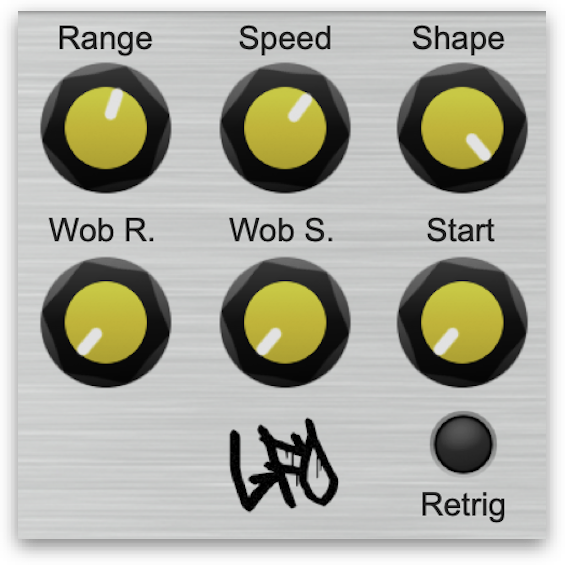
The LFO affects the pitch of the sound by automatically moving the fundamental pitch higher and lower. This can be set to various ranges and speeds.
Range
The Range dial determines the distance the LFO moves up and down. With low Range settings the pitch only lowers and raises a little. With high Range settings, the pitch moves up and down several octaves.
Speed
The Speed dial determines how quickly the LFO moves. Low settings will move the LFO very slowly between the lowest
Shape
The Shape dial has four settings: Sine, Square, Ramp Down and Ramp Up. Set to Sine, the pitch sweeps smoothly between the high and low points set by the Range dial. Set to Square, the LFO ‘jumps’ directly between the high and low points. Ramp Down will start high and sweep downwards, then jump back to high and continue the cycle again. Ramp Up does the same but in reverse.
Wob R.
The Wobble Range dial controls the range settings of a second LFO. The second LFO also modulates the Pitch but in smaller increments than the first LFO.
Wob S.
The Wobble Speed dial controls the speed settings of the second LFO.
Start
With ‘Retrig’ enabled (see below), the Start dial determines when in the LFO’s phase the sound begins to play. At its lowest setting, the LFO begins at the low point that has been set by the Range dial (in other words, the sound will sweep upwards each time the dub siren is triggered). At its highest setting, the LFO begins at the high point (and sweeps downwards each time the dub siren is triggered). Any point in-between can also be selected
Retrig
With Retrig enabled, the LFO will always start at the same point when the Trigger is pressed (determined by the Start position – see above). With Retrig disabled, the LFO is always moving and the sound made by triggering will depend on where the LFO is in its cycle when the Trigger is pressed.
Delay Section
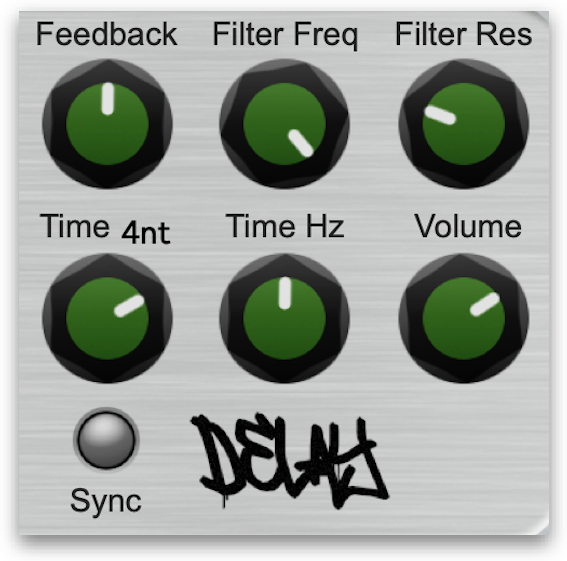
Dubby 2 includes a built-in delay unit with its own resonant low-pass filter. When activated, any sound made will be repeated at a determined rate and over a given length of time. The rate of the delay’s repetitions can be set manually or linked to the BPM and set to occur at fixed note divisions.
Feedback
The Feedback dial determines how long the delay effect lasts. Set to full, the delay will continue infinitely, gradually feeding back on itself.
Filter Freq.
The Filter Frequency dial controls the frequency cutoff of the built-in low pass filter. Set to high, all sound frequencies pass through the filter. The lower the setting, the less the high frequency sounds pass through.
Filter Res.
The Filter Resonance dial gives a boost to the frequency at which the filter is cutting off the sound.
Time (Note Division)
With Sync enabled (see Sync section below), the delay’s repetitions will occur at fixed note divisions based on the BPM setting. You can choose between the following note divisions using the Time dial:
1n – Whole note
4n – Quarter notes
8n – Eighth notes
16n – Sixteenth notes
4nd – Dotted quarter notes
4nt – Triplet quarter notes
8nd – Dotted eighth notes
8nt – Triplet eighth notes
Time Hz
The Time dial manually controls the length of time between each of the repeats / echos of the delay. Low settings leave very little delay between repetitions. High settings will leave longer gaps between repetitions.
Volume
The volume dial controls the delay’s volume
Sync
The Sync button has two settings: on and off. With it on, the delay timing is controlled manually by the Time Hz dial. With it off, the delay’s timing is controlled by the Time dial.
Master Section
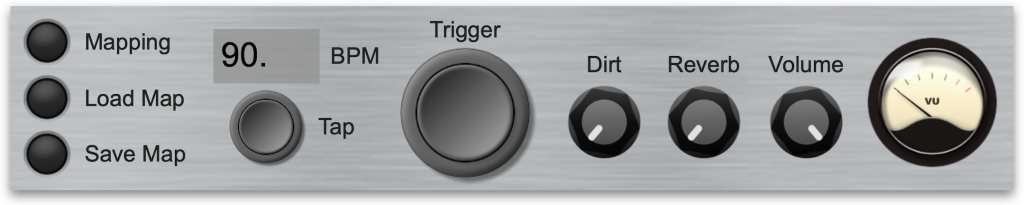
MIDI Mapping
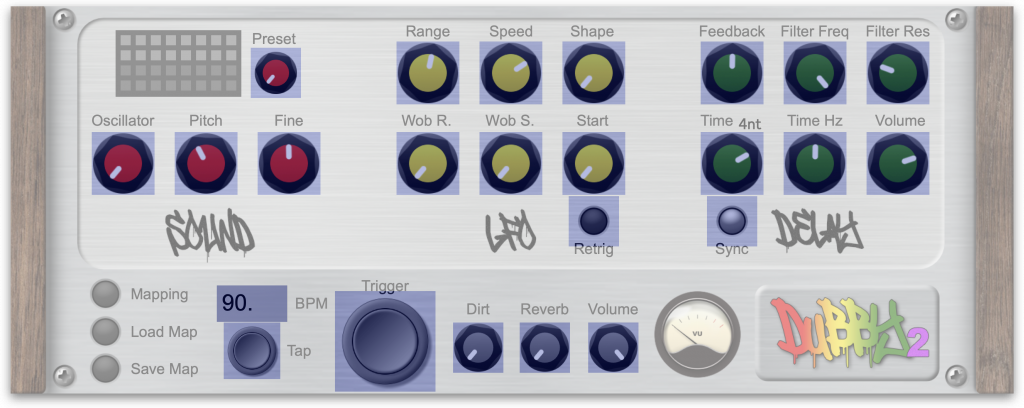
Clicking on the Mapping button will bring up MIDI Mapping Mode.
From here you can click on any of the highlighted dials or buttons to select them for mapping to a MIDI controller. Once selected, just move a dial or press a button on your MIDI controller and it will be automatically mapped. Right clicking on a parameter will allow you to select an option to delete the stored mapping. Pressing the Esc key on your keyboard will exit MIDI Mapping Mode.
Once you’re happy with your mapping, click the Save Map button to save the mapping file to your computer. Similarly, the Load Map button will load any of your saved mappings.
Included with the download for Dubby 2 is a template for TouchOSC. If you have an iPad, iPhone or Android device with the TouchOSC app installed, you can load the template and use TouchOSC to control Dubby 2 with your touchscreen device. You will still need to map Dubby 2 to the TouchOSC template for it to work.
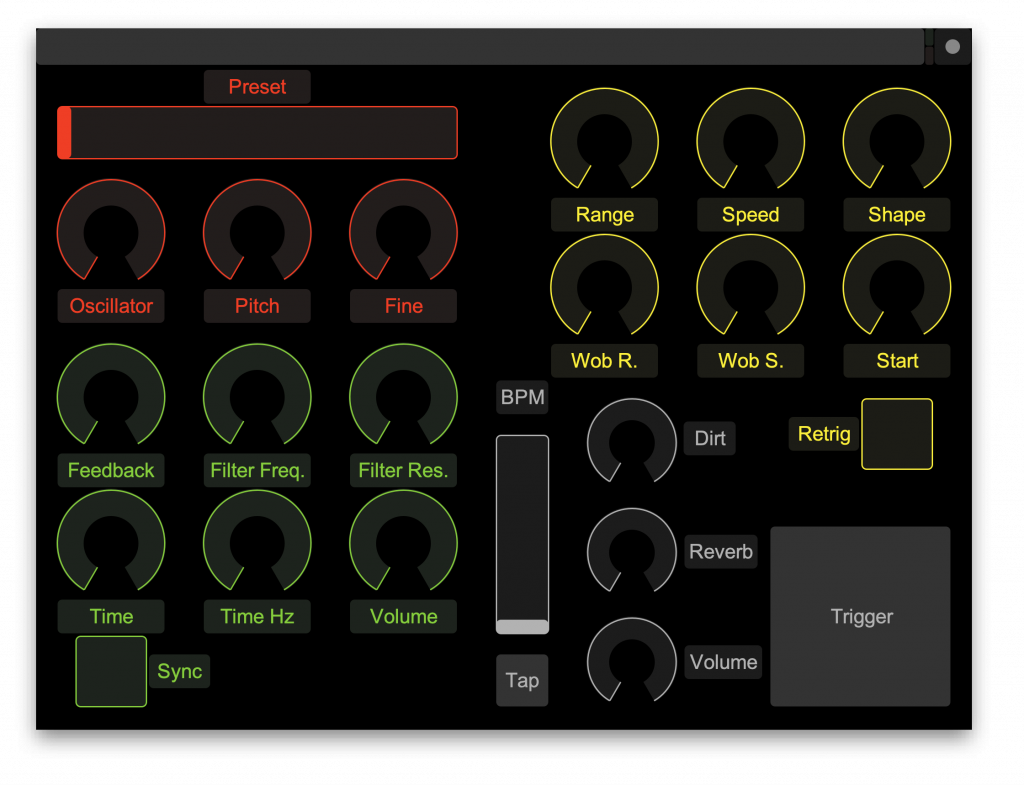
BPM Display
The Time dial’s note divisions in the Delay unit are linked to Dubby 2’s BPM. BPM can be set in four ways:
– By clicking and dragging the mouse up or down over the BPM display.
– By clicking on the BPM display and entering a BPM using your computer’s keyboard.
– By tapping the ‘Tap’ button repeatedly in time to your music source.
– By automatically syncing to any incoming MIDI clock source (see ‘Settings’ section below).
Trigger
Clicking the Trigger button will cause Dubby 2 to play a sound. This can also be done by pressing the space bar on your keyboard.
Dirt
The Dirt dial adds grittiness and distortion to the sound.
Reverb
The Reverb dial adds a gentle reverb effect to the sound.
Volume
The volume dial sets the overall master volume.
Settings
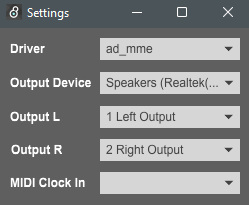
You can access audio and MIDI settings through the ‘Settings’ drop-down menu at the top of the screen (MacOS) or the top the Dubby 2 window (Windows).
From here, you can select your required Driver (Windows only), audio output device, output channels and your MIDI clock input source. Dubby’s BPM will automatically sync to the MIDI clock coming from any MIDI source connected to your computer. It can even sync to any other program that outputs MIDI clock messages. Just select the clock source from the ‘MIDI Clock In’ drop-down menu and the BPM will sync automatically.
If you want to sync to another app/program running on the same computer, you need to do so through an internal MIDI port. If you’re on MacOS, Dubby 2 already has one built-in. While Dubby 2 is running, just select the ‘To Dubby 2 1’ or ‘To Dubby 2 2’ port from your clock source program. Then select the same from Dubby 2’s ‘MIDI Clock In’ drop down menu.
If you’re on Windows, you’ll need to install a third party internal MIDI port such as the free LoopBe1. Once installed, just select ‘LoopBe Internal MIDI’ in the MIDI Out section of the program you want to receive the MIDI clock source from and the same from Dubby 2’s ‘MIDI Clock In’ drop down menu.
Credits / Acknowledgements
VU Meter graphic: ‘meter_black_knob’ by az © 2011.
System Requirements
- Windows/MacOS – 64bit OS.
- MIDI controller (optional) or TouchOSC for iOS / Android (optional).
- MIDI Clock source (optional).
Version History
v2.1.1
MacOS & Windows:
- Added ‘Output L’ and ‘Output R’ drop-downs to Settings screen. If you have a multi-output soundcard, this allows you to route the audio to any of its outputs.
Windows Only:
- Added ‘Driver’ drop-down menu to Settings screen, allowing you to choose from any installed audio drivers.
V2.1
- Added 2 new LFO shapes: Ramp Down and Ramp Up, used for generating ‘Lickshot’ style sounds.
- On the Start dial, you can now set any starting point in the LFO’s phase, instead of just low and high.
- Fixed LFO’s square wave polarity. Now moves between 0 and 1, rather than -1 and 0.
- Fixed LFO’s sine wave when set to low Pitch and high Range settings. Pitch now no longer drops ‘below’ zero Hz, creating a ‘double wave’.
- Changed Range and Speed dials from linear to exponential, allowing for much higher top ranges and finer control over low ranges.
- Added 3 new presets demonstrating the new LFO shapes. Tip: use the Speed dial on these presets for ‘Lickshot’ effects.
