
Jog-On comes pre-installed as one of the default layouts in the TouchOSC Mk1 app for iOS / Android and was one of the first TouchoSC templates for Traktor to include fully functional Jogwheels. Use them for accurate track cueing, tempo nudging or scratching. Suitable for all styles of DJing; from Hip Hop to House; EDM to Death Metal.
Features
- Easy to use, intuitive controls for Traktor.
- Fits well alongside your existing DJ setup.
- Support for Traktor’s Remix Decks and Loop Recorder features.
- 4 Deck layout – 2 Standard Decks and 2 Remix Decks.
- 10 Large, multi-functional buttons for easy Hotcue juggling, Beatmashing and Slicing.
- EQ toggle button allows you to switch between high, mid and low EQ sliders and FX amount sliders on all 4 decks.
- Two FX Units panels give you complete control over 6 effects.
Setup
The downloaded .zip file contains the mapping .tsi file for Traktor.
- TouchOSC comes with this layout pre-installed. To load it go to Settings > Layout and select the Jog On layout from the list.
- Connect TouchOSC to your computer using TouchOSC Bridge. Instructions here.
- Open Traktor, go to ‘Preferences’, then ‘Controller Manager’. Click the large ‘Import’ button at the bottom of this screen and browse for the TSI file. In the following pop-up window for importing settings, make sure everything that isn’t greyed-out is ticked. This will load the correct FX effects and deck settings in Traktor for everything in the layout to work as intended.
IMPORTANT – Clicking ‘Import’ will overwrite any previous device mappings, so ensure you have these backed up before importing. Once imported, you can add your original device mappings again manually by going to Preferences > Controller Manager. Click the ‘Add’ button, then select ‘Import TSI’, then ‘Import Other’ and browse for your mapping (.tsi) file. - Ensure that In-Port and Out-Port on this screen are set to TouchOSC Bridge.
- Once you have the layout loaded in TouchOSC and the mapping loading in Traktor, press the ‘Shift’ button on the layout once to set the feedback LEDs. If everything has been set correctly, you should notice some of the LEDs light up on the layout.
Video Demos
Testing out the jog wheels for scratching:
Videos from other YouTubers showing the Jog-On layout in use:
Manual
Note that commands shown in yellow are activated by holding down Shift. Commands shown in red are activated when in Browse Mode.
FX Units
Here you can route your deck to FX Units 3 and 4. Note that FX Units 1 and 2 are reserved for Beatmasher, Beatslicer and Turntable FX effects (see the Jogwheels and Beatmashing and Transport sections below). Use the EQ Toggle button to switch between the sliders controlling FX Amount and EQ High, Mid and Low amounts. Hold Shift and move sliders to select between effects.
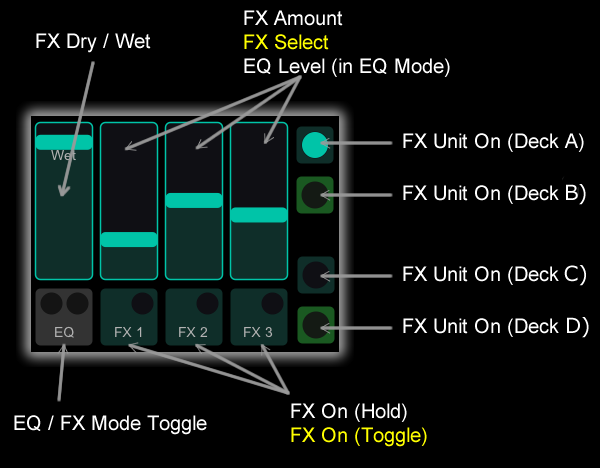
Loop / Beatjump Controls
Use the Up/Down buttons to select the size of your loop / beatjump and the On button to toggle the loop on/off. Or hold Shift and Up/Down to beatjump forward or backwards by the size you set.
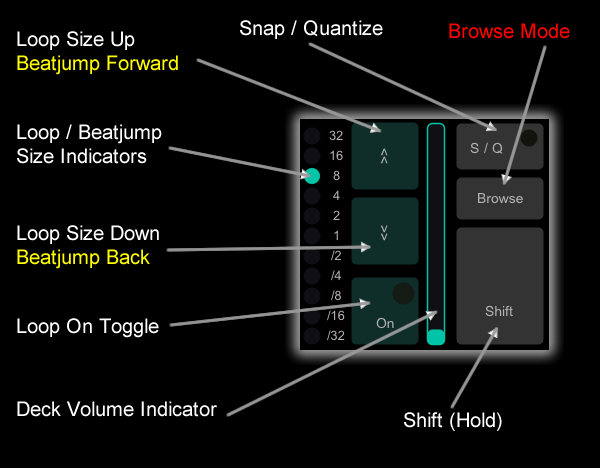
Loop Recorder, Volume & EQ Kills
Use the Loop Size button to cycle through recording time lengths. The Loop Recorder will record whatever is playing for the length of time you set with the Loop Size button.
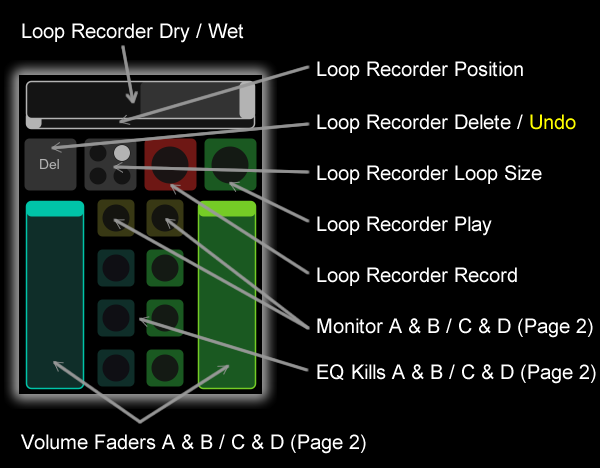
Jogwheels & Beatmashing
Use the Up/Down Mode Select buttons to switch between how the five buttons behave. Cue Mode will operate Traktor’s Hotcues. Press once to set / activate a Hotcue. Hold Shift and press to delete it. Mash mode will active the Beatmasher effect (‘hard’ mapped to FX Unit 1 / 3, Slot 1). Slice mode will active the Beatslicer effect (‘hard’ mapped to FX Unit 1 / 3, Slot 2).
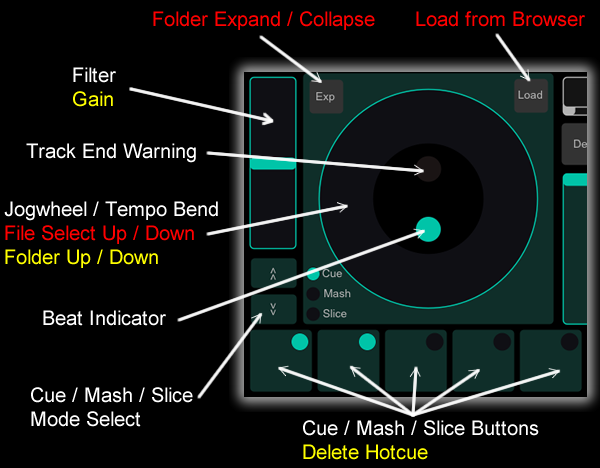
Transport Controls
Note that the Spinback function does not work properly with Traktor after v2.1.1. This is due to a change in Traktor. Currently, the Spin button performs a very short (1 second) backspin. The Stop button is ‘hard’ mapped to the TTFX Stop effect.
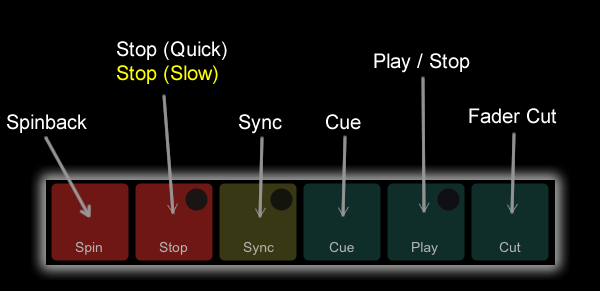
Remix Deck Controls
Use the Deck A/B and Deck C/D tabs at the top of the layout to switch from Standard Deck to Remix Deck. Deck C/D will open up basic controls for the Remix Decks.
Note that this was added when Traktor had only just introduced the ‘Sample Decks’ (which later evolved into the Remix Decks we know now). As such, you only have very limited control over the Remix Decks and can only play the first Sample Cell in each Remix Deck Slot.
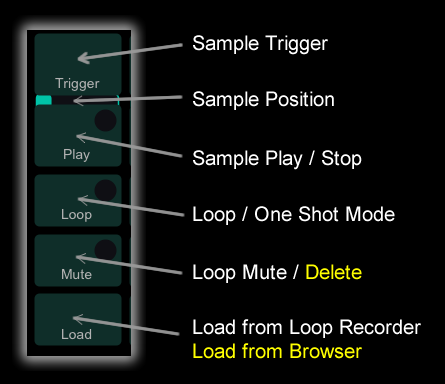
System Requirements
- TouchOSC Mk1 running on an iOS / Android device (10″+ screen recommended)
- Traktor Pro 3 / 4 (or any older version from 2.6+) for Mac/PC.
- TouchOSC Bridge for Mac/PC.
- A connection from your iOS / Android device to your computer (USB recommended).
