This is a layout for TouchOSC Mk1 which allows full control of Traktor’s Remix Decks. The layout controls Decks C & D and provides immediate access to all 64 Sample Cells in each Remix Deck via 4 pages of 4×4 grids. The latest update adds Traktor’s ‘Freeze Mode’ feature, allowing you to instantly slice up and beat juggle your Remix Set on either deck.
Features
- Large pads for easy sample triggering.
- Simple yet intuitive controls.
- Sample Cell LED feedback for sample info (empty, loaded, cued & playing).
- Easily navigate, load and delete individual samples.
- Easily select and sample from 3 capture sources: Deck A, Deck B & Loop Recorder.
- Freeze Mode – instantly chop up and juggle your Remix Set.
- Loop and Flux Mode.
- Individual volume, filter and mute / stop controls for each Sample Slot.
- Works brilliantly with two iPads (one for Deck C and one for Deck D).
Setup
The unzipped download contains two files: the layout for TouchOSC and the mapping for Traktor.
You’ll first need to load the layout into TouchOSC. There are several ways to do this:
MacOS 10.15 and above:
Connect your iOS device to your Mac. Open Finder and select your device. Then click the ‘Files’ tab and drop the layout into the TouchOSC folder.
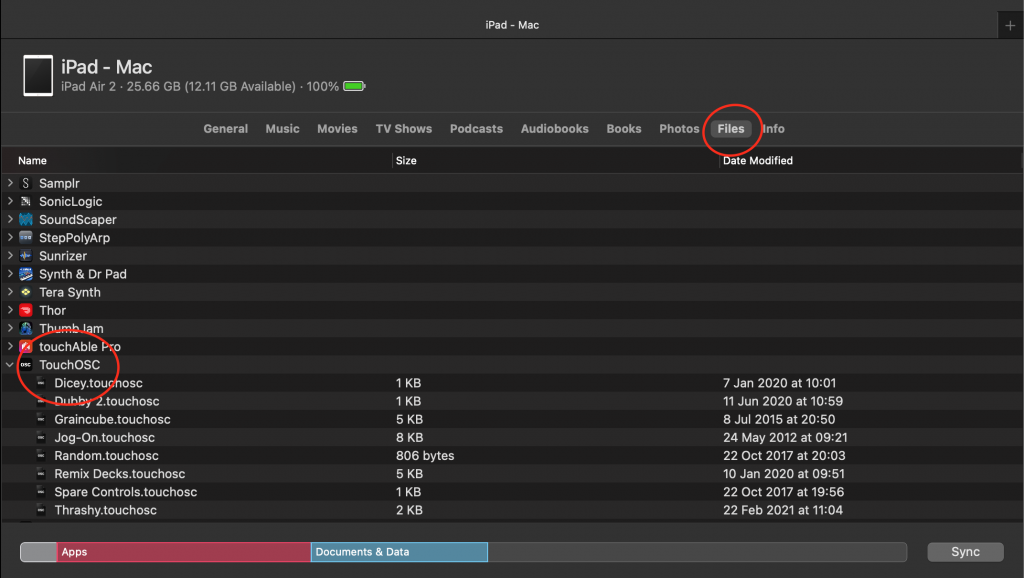
Windows (& earlier OS X versions):
You can load a layout either through TouchOSC Editor or through iTunes.
You then need to do the following:
- Connect TouchOSC to your computer using TouchOSC Bridge. Instructions here.
- Open Traktor, go to ‘Preferences’, then ‘Controller Manager’. Click the ‘Add’ button near the top of the screen, then ‘import TSI’, then ‘import other’ and browse for the TSI file you’ve just downloaded. This will load TWO individual TSI pages into Traktor (one for Deck C and one for Deck D). Ensure that the In-Port and Out-Port on both of the TSIs are set to TouchOSC Bridge.
- Once you have the layout loaded in TouchOSC, press the Shift button once to load the MIDI feedback LEDs.
- Also please ensure that, on your Traktor screen, the Capture Source for Deck C is set to Deck A and the Capture Source for Deck D is set to Deck B. You can change these later (using Shift + Capture) but they must be set like this initially for everything to work properly.
Manual
New in v1.1 – Freeze Mode:

Pressing the ‘Freeze’ tab for either deck will give you access to Traktor’s inbuilt ‘Freeze Mode’. This allows you to quickly and easily chop up and rearrange whatever you have playing in your Remix Deck at the time.
Pressing the ‘On’ button will instantly slice up your Remix Set into 16 parts (beginning at the point in the music when you pressed the button) and assign each slice to the corresponding pad number. Use the blue up/down arrows to set the beat division you want the slices to be placed at. So having this set to ‘1’ will place slices on every beat.
Then use the blue pads to play and juggle each of the 16 slices.
Turning the Global Quantize on (press Shift and Quant to toggle on/off) will lock your pad playing to the grid, meaning that whatever you play will automatically be triggered in time to your tempo. Turning it off will unlock your pad playing from a grid, allowing you to go ‘freestyle’.
Remix Decks Controls in Detail:

Loading Sets / Samples:
You can load either full Remix Sets or individual samples into each of the 128 Sample Cells.
Press the Browse button to toggle full screen browser display on / off.
To load a Remix Set, use the Browse Up / Down buttons to browse files in the File Browser and hold Shift to browse through the folder tree. The Expand / Collapse button will open / close the folder you currently have highlighted in the folder tree. Once you’ve highlighted the set you wish to load from the File Browser, press the Load Set button.
To load individual samples, again use the browse buttons to highlight the sample you want to load, then hold the Load Samp button and press the Sample Cell you want to load the sample into.
Note that on each of the Sample Cells, an empty cell will have a black LED, a Cell which has a sample loaded into it will have a dark grey LED, a playing sample will have a light grey LED and a sample which is about to play (ie., cued) will have a white LED
Browse Sample Cells / Slots / Pages:
Each Remix Deck has four pages of 16 Sample Cells (giving you a total of 64 Sample Cells per Deck). You can browse up and down through each page using the Slot Page Select Up / Down buttons. The page you’re currently viewing will be shown on the 1, 2, 3 & 4 LEDs to the right of the Slot Page Select buttons.
Capturing Samples:
As well as loading individual samples from file, you can also load samples into each Cell from what’s already loaded into Deck A or B or from the Loop Recorder.
Deck A is selected as a default source for Remix Deck C and Deck B for Remix Deck D. You can change this by holding Shift and pressing the Capture (Source Select) button. This will cycle through Deck A, Deck B and Loop Recorder.
To change the size of the sample you wish to capture from your chosen Deck, press the Source Loop Size + / – buttons. This will increase / decrease the loop size on your chosen Deck which will correspond directly with the Sample Cell size you’re about to capture.
To load the captured loop into a Sample Cell, just hold down the Capture button and tap the Sample Cell you want to load the captured loop into.
System Requirements
- TouchOSC Mk1 running on an iOS / Android device (10″+ screen recommended)
- Traktor Pro 3 / 4 (or any older version from 2.6+) for Mac/PC.
- TouchOSC Bridge for Mac/PC.
- A connection from your iOS / Android device to your computer (USB recommended).
Version History
v1.1
- Added Freeze Mode.
- Added Global Quantize toggle on/off .
