Thrashy is a unique controller for TouchOSC Mk1 / Traktor allowing control of a guitar ‘virtual instrument’ and synth. Includes an LFO ‘Wobble’ (controllable via 8 buttons), fader cut button, filter, gater, ring modulator and pitch controls. Also features a ‘Ploop’ button, allowing further control over pitch.
Features
- Large pads for easy hotcue juggling
- Full control over LFO ‘Wobble’ via 8 buttons
- Fader ‘Cut’ button for quick cuts
- Preset FX to compliment the LFO. Or choose your own using ‘Shift’ & FX sliders
- ‘Ploop’ button creates a continuous drone sound. Pitch can be changed up and down and the noise modulated by the 2 LFOs and Gater FX for some crazy wobbliness!
- Key, Filter and Gain controls
- ‘Panic’ button to reset all FX
- Specially recorded, high quality guitar samples are included with the download
Setup
The downloaded .zip file contains the TouchOSC layout, the mapping .tsi file for Traktor and the guitar samples.
You’ll first need to load the layout into TouchOSC. There are several ways to do this:
MacOS 10.15 and above:
Connect your iOS device to your Mac. Open Finder and select your device. Then click the ‘Files’ tab and drop the layout into the TouchOSC folder.
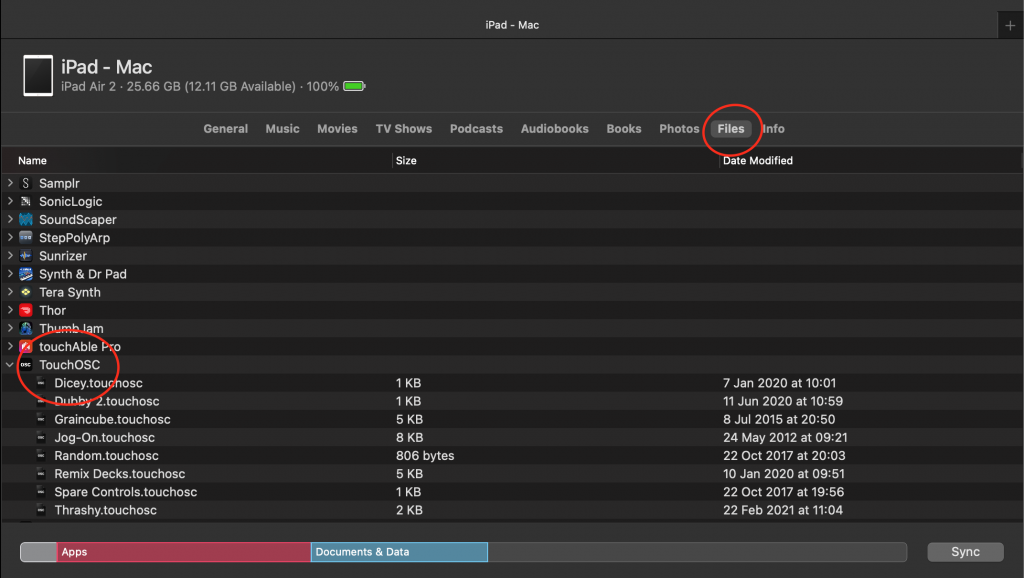
Windows (& earlier OS X versions):
You can load a layout either through TouchOSC Editor or through iTunes.
You then need to do the following:
- Connect TouchOSC to your computer using TouchOSC Bridge. Instructions here.
- Open Traktor, go to ‘Preferences’, then ‘Controller Manager’. Click the large ‘Import’ button at the bottom of this screen and browse for the TSI file. In the following pop-up window for importing settings, make sure everything that isn’t greyed-out is ticked. This will load the correct FX effects and deck settings in Traktor for everything in the layout to work as intended.
IMPORTANT – Clicking ‘Import’ will overwrite any previous device mappings, so ensure you have these backed up before importing. Once imported, you can add your original device mappings again manually by going to Preferences > Controller Manager. Click the ‘Add’ button, then select ‘Import TSI’, then ‘Import Other’ and browse for your mapping (.tsi) file. - Ensure that In-Port and Out-Port on this screen are set to TouchOSC Bridge.
- Once you have the layout loaded in TouchOSC and the mapping loading in Traktor, press the ‘Shift’ button on the layout twice to set the effects and feedback LEDs. If everything has been set correctly, you should notice some of the LEDs light up on the layout.
Manual
Everything you need to know is in the video above.
Just drop the supplied ‘Guitar_Scale.wav’ file into Deck A, load a loop or track into Deck B and start rocking out!
What is ‘Plooping’?
‘Plooping’ is a term invented by DJ Shiftee, meaning Pitch Looping or Melodic Looping. It’s where a track or sample is looped at such a short interval (in this case a 32nd of a beat) that it creates a note-like drone. The note’s pitch / key can be changed by moving the loop at very fine intervals, creating a kind of ascending / descending scale.
Here’s DJ Shiftee’s original video explaining the technique:
System Requirements
- TouchOSC Mk1 running on an iOS / Android device (10″+ screen recommended)
- Traktor Pro 3 / 4 (or any older version from 2.6+) for Mac/PC.
- TouchOSC Bridge for Mac/PC.
- A connection from your iOS / Android device to your computer (USB recommended).
